With the native settings, the macOS Dock either uses precious screen real estate or gets in the way unintentionally. It is a distraction, an eyesore, and a space hog.
With Spotlight search and similar apps like Alfred and Raycast, the Dock is not needed nor is it the best way to open applications.
While macOS offers the “Automatically show and hide the Dock” setting, this feature can be frustrating. It hides the Dock but may unintentionally reappear when you hover at the bottom of the screen. Many people, including myself, find this annoying and prefer to keep the Dock always visible.
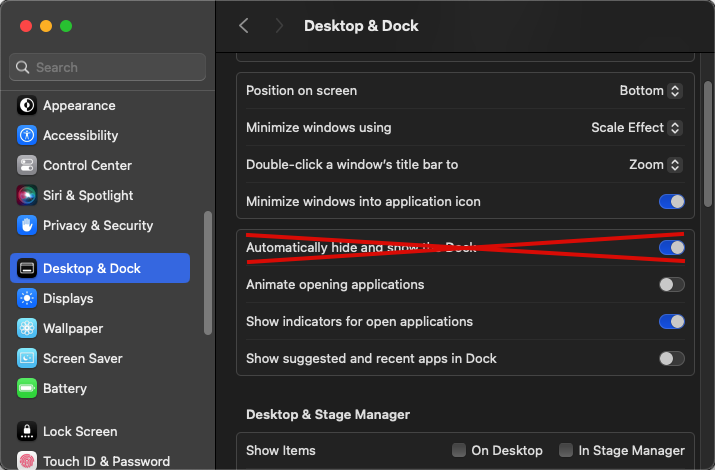
To regain that space and reduce the clutter on my MacBook screen, I sought to completely hide the Dock so it doesn’t appear even when hovering the mouse. I found a solution. Now, the only way for me to show the Dock is by entering the key bind cmd+option+d and this is perfect. I can still see the Dock when I need to, but it will not get in my way.
Several apps can hide the Dock, some requiring payment. The app I recommend is Onyx, which is free.
Onyx:
Onyx is not specifically created with the purpose of hiding the Dock, the app has a lot of utility features for cleaning, maintaining, and configuring your Mac. But for our purpose, there is a setting in the app that hides the Dock.
A big reason why I chose Onyx is that it has been maintained and updated since nearly the beginning of macOS.
You can download the latest Onyx release for free from this website. Make sure you download the correct version for your operating system version.
Hiding the Dock with Onyx:
- Download Onyx
- Open the Onyx application
- Find and press the “Hide the Dock” button
- Navigate to:
Parameters > Dock > Hide the Dock
- Navigate to:
- Allow Onyx to reopen the Dock for the change to be made
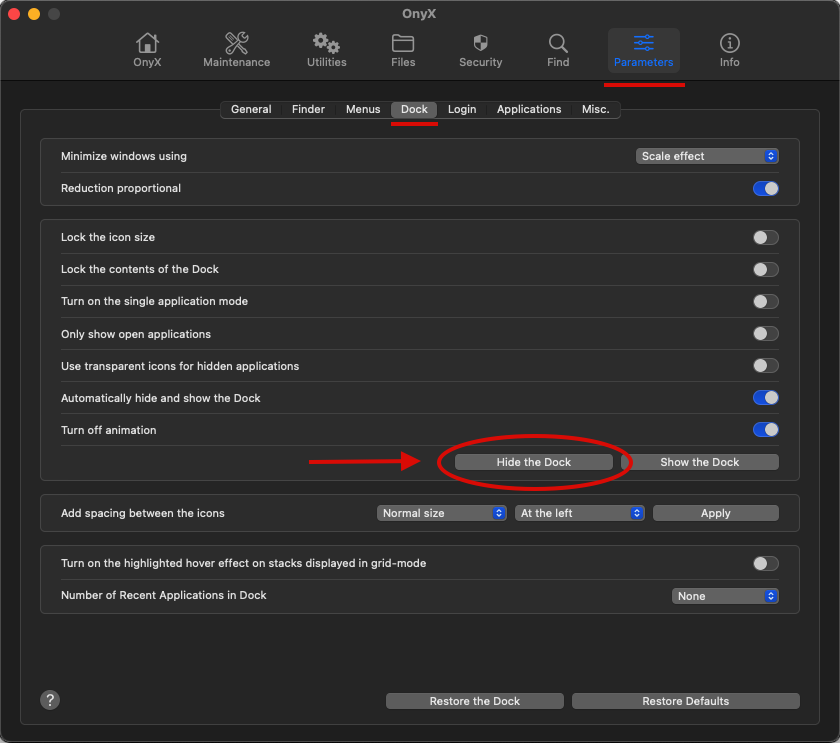
Now, the Dock will not appear when hovering the mouse at the bottom. However, you can still view the Dock by using the key bind cmd+option+d.
Summary:
The macOS Dock can be useful, but with tools like Spotlight Search, Alfred, and Raycast, it often gets in the way. Using Onyx, you can completely hide the Dock, ensuring it won’t appear even when hovering the mouse at the bottom of the screen. You can still access the Dock with the key bind cmd+option+d whenever needed, allowing you to fully utilize your screen space without unnecessary distractions.